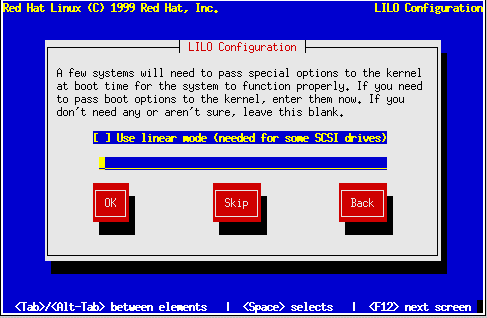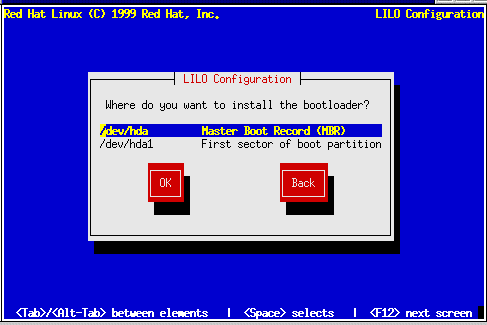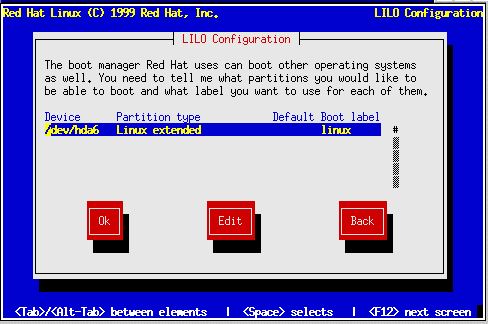Installing LILO
The LInux LOader (LILO) lets you specify at boot time whether to start Linux or another operating system. (If you are performing a Workstation or Server installation, LILO is configured automatically in the Master Boot Record.) If you're doing a Custom installation, at this point the LILO Installation dialogs let you indicate how or whether to install LILO.
The first LILO dialog (Figure 8-21) lets you add default options to the LILO boot command. Any options you enter will be passed to the Linux kernel at boot time.
In the section called Basic Hardware Configuration in Chapter 7, you were asked to review your computer's BIOS settings. If you determined that your computer accesses a hard drive in LBA mode, check Use linear mode. Select Ok and press Space to continue.
The next LILO dialog (Figure 8-22) lets you indicate how or whether to install LILO.
You may install LILO in one of two places:
- The Master Boot Record (MBR)
This is the recommended place to install LILO, unless the MBR already starts another operating system loader, such as System Commander or OS/2's Boot Manager. The master boot record is a special area on your hard drive that is automatically loaded by your computer's BIOS, and is the earliest point at which LILO can take control of the boot process. If you install LILO in the MBR, when your machine boots, LILO will present a boot: prompt; you can then boot Red Hat Linux or any other operating system you configure LILO to boot (see below). Do not choose MBR if Linux is sharing a disk with Windows NT: if you do, you will be unable to boot NT.
- The first sector of your root partition
This is recommended if you are already using another boot loader on your system (such as OS/2's Boot Manager). In this case, your other boot loader will take control first. You can then configure that boot loader to start LILO (which will then boot Red Hat Linux).
Select the location where you wish to install LILO and press Ok. If you do not wish to install LILO, press Skip.
| Warning |
If you choose Skip, you will not be able to boot your Red Hat Linux system directly, and will need to use another boot method (such as a boot diskette). Use this option only if you are sure you have another way of booting your Red Hat Linux system! |
Finally (Figure 8-23), the install program lets you set the default operating system and specify boot labels.
Every partition that may be bootable is listed, including partitions used by other operating systems. The "Boot label" column will be filled in with the word linux on the partition holding your Red Hat Linux system's root filesystem. Other partitions may also have boot labels.
To add a boot label for a partition (or change an existing boot label), use the arrow keys to highlight the desired partition. Then use the Tab key to select the Edit button, and press Space. You'll then see a small dialog box permitting you to enter/modify the partition's boot label. Press Ok when done.
Please Note: The contents of the "Boot label" column will be what you will need to enter at LILO's Boot: prompt in order to boot the desired operating system. Should you forget the boot labels defined on your system, press tab at LILO's Boot: prompt to display a list of defined boot labels.
There is also a column labeled "Default." Only one partition will contain an asterisk under that column. The partition marked as the default will be the partition LILO will boot if there is no user input during the boot process. Initially the root partition for your Red Hat Linux installation will be selected as the default. If you'd like to change this, use the arrow keys to highlight the partition you'd like to make the default, and press F2. The asterisk should move to the selected partition. When you've finished, select Ok, and press Space.
SMP Motherboards and LILO
If the installer detects a symetric multi-processor motherboard on your system, it will automatically create two lilo.conf entries: linux, the default, boots the system in SMP mode and linux-up boots the system in uni-processor mode.
Alternatives to LILO
If you do not wish to use LILO to boot your Red Hat Linux system, there are a few alternatives:
- Boot Diskette
You can use the boot diskette created by the installation program (if you elected to create one).
- LOADLIN
LOADLIN can load Linux from MS-DOS; unfortunately, it requires a copy of the Linux kernel (and an initial RAM disk, if you have a SCSI adapter) to be available on an MS-DOS partition. The only way to accomplish this is to boot your Red Hat Linux system using some other method (e.g., from LILO on a diskette) and then copy the kernel to an MS-DOS partition. LOADLIN is available from ftp://metalab.unc.edu/pub/Linux/system/boot/dualboot/ and associated mirror sites.
- SYSLINUX
SYSLINUX is an MS-DOS program very similar to LOADLIN; it is also available from ftp://metalab.unc.edu/pub/Linux/system/boot/loaders/ and associated mirror sites.
- Commercial Bootloaders
Some commerial bootloaders (such as System Commander) are able to boot Linux. However, these products still require LILO to be installed in your Linux root partition).